As a musician, you will need to manage somany things at one time including play, transcribe, and compose music, edit and produce. Today we have so many options and gadgets using which we can connect to Piano Keyboard to computer, iPhone or Android and manage things easily.
In this article, we will share how you can connect your piano keyboard to your Windows computer to extend digital pianos keyboard features. You will also learn how to connect the piano keyboard with Android and iPhone.
Nowadays, all digital pianos come with many connectivity options like USB, MIDI, and Bluetooth. Using these features, you can create your own home studio to create, compose, play and edit music. So basically you can use your digital piano as your personal MIDI controller machine.
Note – MIDI also called Musical Instrument Digital Interface, is a protocol that allows you to connect computers and electronic musical instruments. You can use MIDI to establish communication between them.
Tools requirements
Note that connecting different devices are a very easy task but you will need some tools and cables for that. Here is a list of things you need to connect your digital piano with your computer.
1. You will need a cable for your keyboard. It can be a MIDI to USB or USB type A to B cable depending on your keyboard type and model.
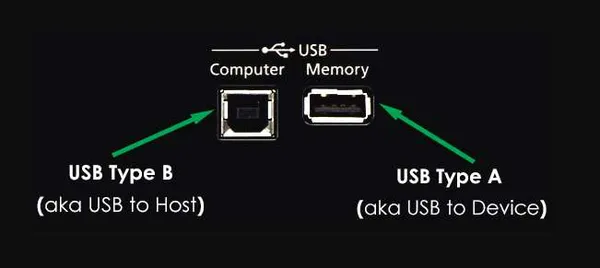
2. If your keyboard has a USB Type-A port then you cannot use it for transferring MIDI. In this case, you have to use an external drive to save your work.
Here is everything you need to connect your digital piano to your computer, iPhone or Android.
USB type A (Computer USB port)
- For USB Type B keyboard, you will need USB A to B cable.
- Keyboard has MIDI In/Out then you will need MIDI to USB Interface.
USB Type C (Macbooks, Chromebooks, Android devices)
- Keyboard has USB Type B then you will need USB C to B cable.
- Keyboard has MIDI In/Out then MIDI to USB + USB A to C adapter
Lightning Port (iOS devices)
- Keyboard has USB Type B then Lightning to USB B cable.
- Keyboard has MIDI In/Out then MIDI to USB + Lightning to USB Camera Adapter
MicroUSB (Android devices)
- Keyboard has USB Type B then USB A to B cable + USB A to MicroUSB adapter.
- Keyboard has MIDI In/Out then MIDI to USB + USB A to MicroUSB adapter.
Note – First check if your digital piano has Bluetooth connectivity or not. If your keyboard has Bluetooth then you can directly connect your keyboard to your computer.
How to Connect Piano Keyboard to Computer
When you have all the above cables and adapters, the rest process is very simple. Just follow these steps:
Step 1: If your keyboard has a USB type B port keyboard then you will need USB A to B cable as mentioned above.

Step 2: Insert B cable to your keyboard and A to your computer’s USB port.
Step 3: If your keyboard has a MIDI In/Out port then you will need a MIDI to USB interface.
Step 4: Insert USB A to the computer’s USB port and then connect MIDI In to your keyboard MIDI Out port. Connect MIDI Out to the MIDI In part.

Connect Piano Keyboard to iPad
You may be wondering, “How can I connect my piano keyboard to my iPad?” There are several options. First, you need to purchase a lightning adapter. This will allow you to play the piano using your iPhone or iPad’s USB port. Once you have this adapter, you can plug in your piano to start playing. Once it’s connected, you should see a pop-up message on your iPad.

Then, you can purchase a USB-C or Lightning-to-USB cable. Once you have one, you can use it to connect your iPad to your piano. Afterwards, you’ll need an iConnect cable to connect the keyboard to your iPad. Once you’ve purchased this adapter, plug it into the MIDI port of your piano. Then, you can install the app on your iPad.
Alternatively, you can connect your iPad to your digital piano using a MIDI adapter. Then, you’ll need to plug in the iConnect cable into the MIDI OUT and MIDI IN ports of your piano. You’ll need to download a new version of the Piano Adventures Player app on your iPad in order to play music on your device. It’s a simple process and will be done in a matter of minutes.
Another option is to use an Apple Lightning USB adapter. It connects your piano and iPad using the same USB port. You’ll also need a USB-C-to-USB cable. Once you’ve installed the MIDI adapter, you’ll be able to play piano music on your iPad. This is a great way to keep music with your iPad. Once you’ve installed the MIDIO app, you’re ready to start playing!